So after knowing for a very long time you have a passion for a particular niche, you decide to take that talent of yours to the online world.
Before you begin this journey on posting your passions online, one must first analyze all the tangibles.
When we decided to take our life's passion and blog about it part time, we noticed that this passion and what was really an enjoying task for us, was with out a doubt, WORK !
Lets face it. It doesn't matter if you truly enjoy what you do. If time, effort, sweat equity and brain cells have been vested into your passion, all this requires some form of work.
Now take this point of view and relate it "LOOSING ALL YOUR HARD WORK" at the touch or click of a button, or shall I say "the stroke of a key".
Oh, did I forget to mention this loss happened right before we were getting ready to publish the post !
Well this is what happen to us a few months ago after working tenaciously and dedicating hours of great material to one of our blog postings.
Needless to say that the feeling of frustration and disappointment was so great that it took at least 2 days before I could lay hands on the keyboard to begin rewriting the same post.
Have you felt anything close to this yourself with anything you have tried to accomplish ! Then you are way too familiar with the pain. If you look around the online forums you will hear of numerous issues with folks websites and blogs being wiped away. Issues with not being able to view their materials/posting and their hopes just wiped away.
We decided to look for avenues as to prevent this from ever happening again. Along the way we learned some computer language and how everything we type (including this post you are now reading) is also composed in HTML form. HTML is truly how your computer programs is able to put information together into something tangible. Videos, photos, links, fonts, color, you name it. It is all stored as (HyperText Markup Language).
For purposes of keeping it somewhat simple, let us put it this way. If you were to erase the HTML version of your post, ( you will have 'NO' post ).
Here is a trick on how to back up your blog articles the safe & easy way by saving the HyperText. (This works for any website or blog template.)
Step 1. KNOW YOUR TOOLS
If you are familiar with blogger templates, the information typed is automatically saved. This is a great fools proof way of blogger protecting your hard work.
Step 2. USE A THUMB DRIVE or EXTERNAL DRIVE etc.
Even though you can save your template and or composed post in your computers C: hard drive, we recommend using an external method of saving these in the case your computer calls it quits.
Step 3.
Using program such as WORDS to save your post, will embed codes into your HTML file that could harm the overall performance of your website or blog template. AGAIN. Instead use ( NOTEPAD).
a) If you enter your blog and select one of your post, you will then see that there's a Compose and an HTML tab. Compose is what we see as a logical readable text. Html will tend to look like 'junk' if you will. Something like this below:
<span style="font-size: medium;"><span style="font-size: large;">Step 3. <b>DO NOT USE ANY COMPUTER PROGRAMS</b> to save your files other than " The NOTEPAD". </span></span><br />
<span style="font-size: medium;"><span style="font-size: large;">Using program such as WORDS to save your post, will embed codes into your HTML file that could harm the overall performance of your website or blog template. AGAIN. Instead use ( NOTEPAD).</span></span><br />
<span style="font-size: medium;"><span style="font-size: large;"><br /></span></span>
<span style="font-size: medium;"><span style="font-size:
b) Click on the HTML tab and you should see just this. Carefully press Control (Ctrl ) and the A key to select all the text. Then hit Ctrl Key and C key to Copy entire text.
c) Go to your Notepad and hit Ctrl key (on keyboard ) and V key to Save on the Notepad. Now you are ready to save this file in HTML format on the Notepad. (Save it under any convenient name of choice.)
Note: Best practice is to save the information using the same Title Name as your post.
d) On Notepad screen click on File then Save As- type file name.
NOTE: You have to change the (Encoding:) option on the far right bottom of the Notepad Save as screen. Change the drop down option of the Encode to (Unicode), Click save and you are done.
e) Repeat steps above for each and every post or page.
Recovering a Post on your Website or Blog if Lost.
Now that you have mastered the steps above on saving you post HTML text to the Notebook tool, lets try and recover that beloved post or page you may have lost.
a) Go to Notebook tool and open the file you previously saved as an HTML text.
b) Ctrl +A key to select all the text. Then Ctrl + C keys to copy text.
c) Proceed to your blog template and select New post or New Page whichever suits your need. In the title box ( Type your title). Then click on the HTML tab and paste the text file you copied from your Notebook using Ctrl + V Keys.
d) Click on the Compose tab on your template and you should now see a readable post exactly as you intended it to look. You are Done !
Please let us know if you have any questions or comments on this post and whether it was of any benefit to 'YOU'. Remember to pass it on and
Share the Love !


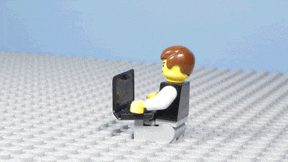
No comments:
Post a Comment